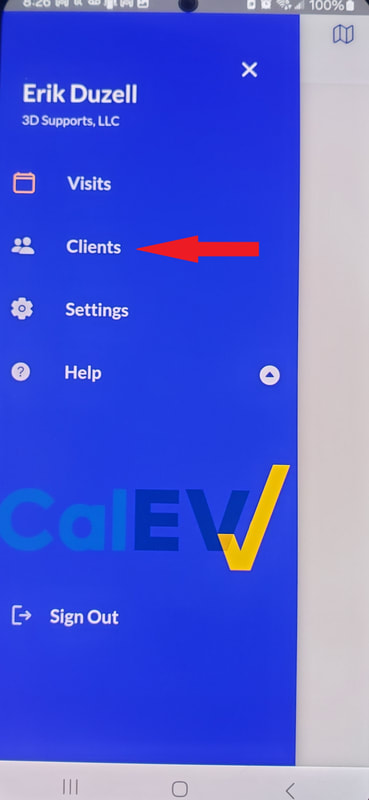What is EVV?
EVV is a system the Regional Center is requiring that logs the location of the phones of staff. This information generates a report we are required to submit to the regional center.
A Few Things:
- This will need to collect location on order to work
- This DOES NOT take the place of clocking in and out with Workforce, the two are separate systems. You MUST still clock in and out.
- It is vital that you check in and out ON LOCATION and accurately. Please remember that failure to do so causes a significant hardship for the organization as "exceptions" have to be done. Not only is this time consuming, the regional center does not like a lot of "exceptions" on the report.
Start Here
This is the screen that you should see when you first log in. This is the Visit screen and you will need to get to the Client screeen. Click on the 3 lines on the top left corner then choose the Client menu from the pop-up that comes up.
From the Client screen, choose SEARCH
This will bring you to the SEARCH screen.
From this screen you will have 2 ways to start your visit.
Method 1: Search by Client ID. If you do not already have it, you will have to get the number from a manager or director. Alternately, the information is available on the Deputy schedule.
*Please take note of the Client ID and write it down somewhere. This is NOT confidential information. This prevents repeated calls to managers/directors.
Method 1: Search by Client ID. If you do not already have it, you will have to get the number from a manager or director. Alternately, the information is available on the Deputy schedule.
*Please take note of the Client ID and write it down somewhere. This is NOT confidential information. This prevents repeated calls to managers/directors.
Method 2: You can look up Client ID using Start Unknown Visit. This method will require you to choose a service later. The service is automatic when you use Method 1
Method 1
Enter the Client ID and search.
This will bring up the page for the person served. Click on Start Visit to check in.
It will ask you to indicate whether you started the visit at the home or in the community. Remember that the app will log your phone location.
Next you will have to verify the service you are providing. As mentioned, Method 1 only has the assigned service, select that.
Method 2
After clicking on Start Unknown Visit from the Client screen.
You will get to a screen where you can search by first and last name. Then choose Start Visit.
Here is the scrren where you have to choose a service (unlike Method 1). There are A LOT of services and you will have to scroll down to get to RC Supported Living Services 896. Choose that unless otherwise instructed by a manager/director.
End of Shift
After you check in, this is what you will see. DO NOT FORGET to check out at the location at the end of your shift. Remember the app is logging your location.